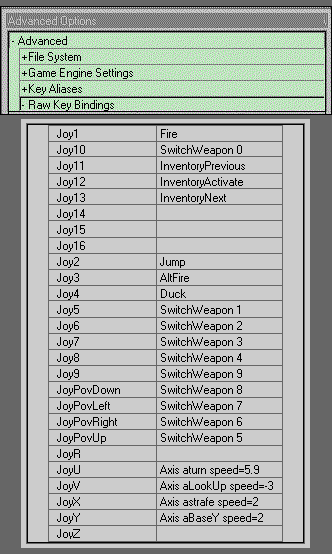- Unreal, from the options menu, click down to "Joystick Enabled" change it to true.
- Klingon Honor Guard, does not have the joystick option from the menu. You will need to edit the KHG.INI file. Search for Joystick and change the line from "UseJoystick=False" to "UseJoystick=True"
Unreal and Klingon Honor Guard (Unreal Engine Games)
The great news is that the PantherXL, Panther and the Assassin 3D are supported right out of the box!
You can re-configure your buttons through the games interface and is really pretty straight forward. To customize the advanced axes you need to go to the advanced configuration screens, see the Full Setup directions below.
Special Note: You must enable the Joystick for both Games.
Full Setup
If you want to change the defaults, you can manually configure your A3D Technology Product. To configure the advanced axes information you will need to start the game. Then choose OPTIONS and at the bottom of the list you will see Advanced Configuration. Select Advanced Configuration and it will open up the Advanced Configuration window.
You will see the the configurable options listed with little plus signs next to them. Click the plus sign next to Advanced, this will open up menu to include the advanced options. Click the plus sign next to Raw Key Bindings. This opens up all the Key Bindings for the game.
| You may fill in any information that you
need for the buttons. The Joy values of U,V,X,Y are as follows... JoyU = Trackball Left/Right JoyV = Trackball Up/Down JoyX = Joystick Left/Right JoyY = Joystick Forward/Back Use the following chart to
set up these Axes. NOTE: I changed the
JoyX&Y from 2 back to 1. The setting of 2 was
lowering the full zone so you get to full speed faster.
This was making it hard to walk on narrow ledges and
small jumps became almost impossible. NOTE: The setting for JoyV is -3 (negative 3), the negative setting will have the effect of looking down when you push the trackball forward and looking up when you pull the trackball back. If you prefer these functions reversed from these settings, do not use the minus sign. Also, be cautions about spacing, |
Use the image below as a
guide-line to fill in the Trackball configuration
information. You will need to scroll down the list until
you find the options for the Joy commands.
|
Additional Customization: These games are fully customizable, make them do what you want!
To increase the Trackball Sensitivity you just need to
increase the numbers for Joy U&V.
You may assign any of the available commands to the Joy-buttons
and Joy settings.
If you have the A3D or Panther with a CH Joystick the Joy-button
numbers will be the same as the above chart for the PantherXL. If
you are using a TM joystick you will only have the Joy 1-4 and
POV selections for the Joystick and Joy 5-7 for the Trackball
buttons. The A3D or Panther and no Joystick will use Joy 1-3 for
the trackball buttons.
For more information about Unreal settings and other game configurations visit ClanA3D's Game configs area.
Home - Gamer's
Corner - Support - What's
New
This page was last updated 06/13/04